BUZZKILL ALERT: I hadn't tested my changes prior to writing this. @LONGJP2 mentioned in another thread that making these changes doesn't actually change anything. I went out and tested it, and there is nothing I can do to get the changes to work! The sequence below results in a screen saying the changes were successful, and the MIC remembers the changes (I shut the vehicle off and back on, and the changes stayed). It just doesn't affect the speed displayed. If anyone knows a way to get them to work, please post a response here.
The DRB III allows a technician to make changes to the speedometer calibration to account for tire size and gearing changes. This thread covers how to do that on TJs equipped with the Next Generation Controller (NGC) Powertrain Control Module (PCM). The NGC PCM was used only on model year 2005 and 2006 TJs.
Before showing how to perform this calibration with the DRB III, it is important to point out the limitations, as the adjustability is done with discrete, and limited, tire sizes and differential gear ratios. Here are the discrete selections for tire size and gear ratio:
Tire Sizes Available in the DRB III:
For my LJ, I will be using 35x12.5x15 tires and 4.88 gears in my 6-speed manual Rubicon. The tires are on the list above, but the gear ratio is not. Darn! However, there might be a combination of choices above that is “close enough.” How do we determine that? By using everyone’s favorite gearing calculator - http://www.grimmjeeper.com/gears.html.
I input the following information about my LJ in both sides of the calculator:
Transmission: NSG370 Close Ratio
Transfer Case: NVG241OR
Underdrive: None
Then, I used the rest of the selections to figure out my tire and gear settings. I used the left side of the calculator for my actual setup, and the right side of the calculator to determine the settings I will set with the DRB III to fool the TJ. For my actual gear ratio, I made the following entry on the left side:
Axle Gear Ratio: 4.88
Now, for tire size, I elected to use “Revs per mile” to specify the size because I’ve found that to be the most accurate way to determine vehicle speed from tire rotations (when you have the right information.) To get this “right information,” you can measure it yourself by painting or chalking a dot on the tire and driving your TJ far enough on a flat, paved surface to get a measurement of inches for one revolution between two marks left on the ground (call this length “X”). Then, to get revolutions per mile, use this equation:
However, in my case, I haven’t yet bought my 35” tires, so I can’t measure them. I do know what brand and model of tire I will be purchasing, so I went to the manufacturer’s web site and looked up the revs per mile for that specific size of that particular model tire. According to them, it’s 602 revs per mile, so that’s what I entered on the left side of the calculator. Most manufacturers put this information on their web site, but you may have to get into the detailed specifications to find it.
So, now that my specific setup is entered on the left side, I’ll use tire size and axle gear ratio on the right side to find the best settings to use with the DRB III. Since the gearing calculator is a bit time-consuming when entering tire sizes (you have to make three different selections for the metric sizes), I elected to use revs per mile there, too. This makes zeroing-in on the best settings go much quicker.
Revs per mile are calculated by the gear calculator as you make tire size selections anyway, and that is what is used for the calculations. I’m just short-cutting the process to speed things up. Also, I’m using “theoretical” revs per mile, rather than actual from measurements or manufacturer’s specifications, which the DRB III is likely using, too. So, to save you the trouble of using the calculator to get the revs per mile for each of the eight tire size choices available in your TJ’s computer, here are the equivalent revs per mile for each one of the choices (you will enter these to specify the tire sizes):
Revs Per Mile for Each Available Tire Size in the DRB III:
When I worked through the options, I found the following best revs per mile settings for each gear ratio:
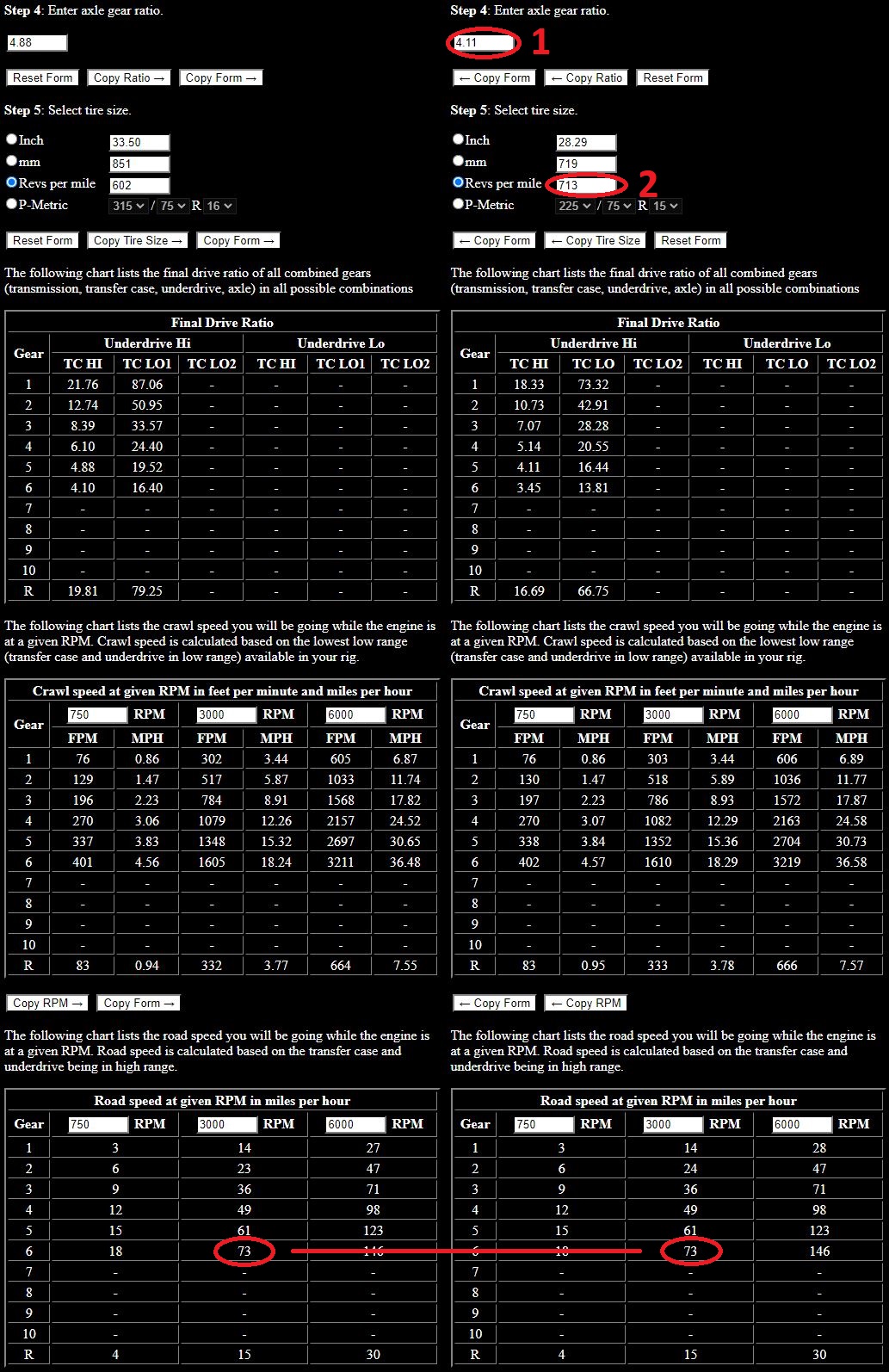
So, the settings I need to use to make my speedometer accurate for my build specs are:

On the Stand-Alone Main Menu, select option number 3 – “Vehicle Module Scan” so that the DRB III can discover all the computers on your TJ:
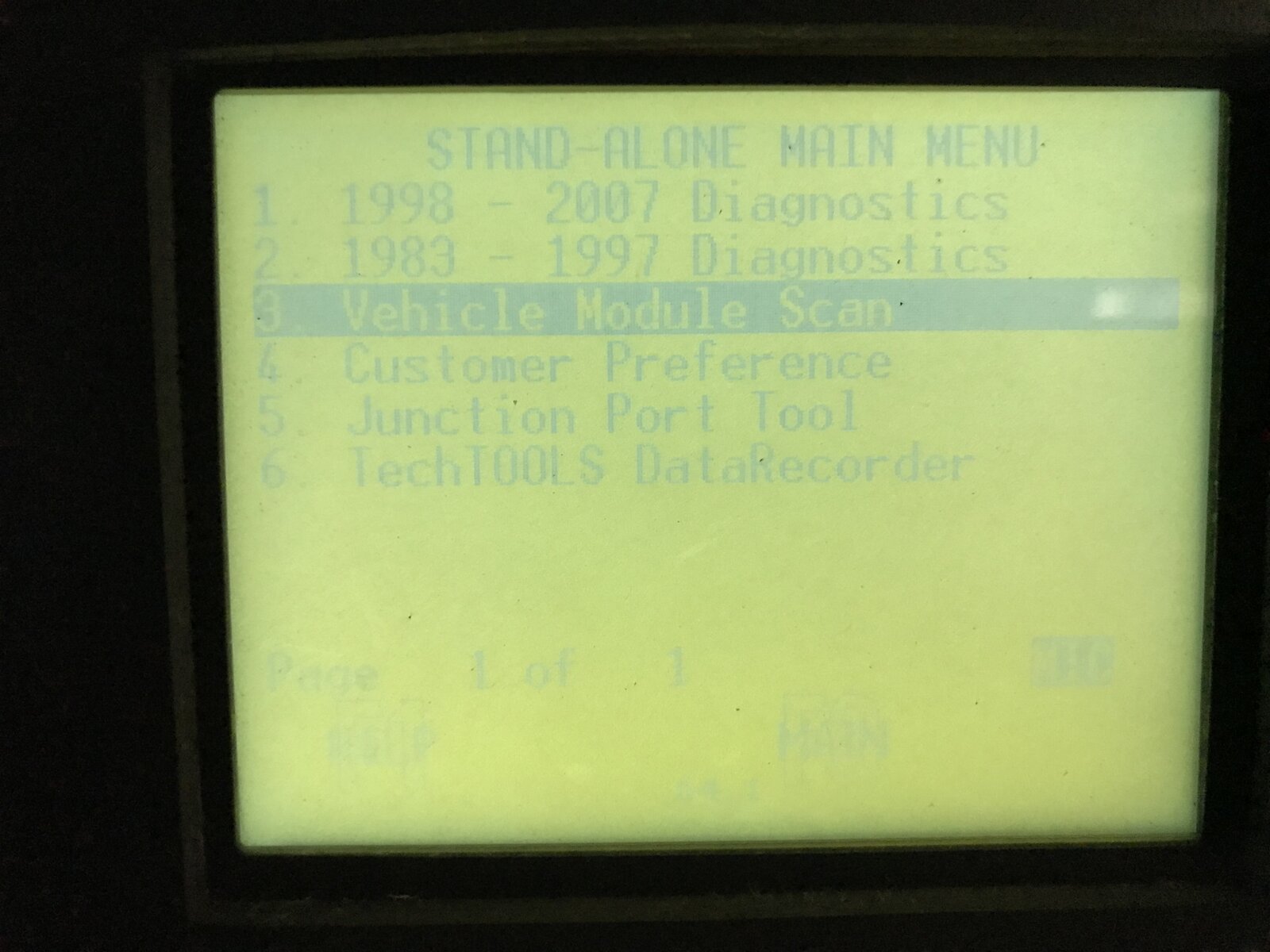
On the Vehicle Module Scan Menu, select option number 1 – “1998 – 2007 Module Scan” to inform the DRB III on how to perform the scan:

You’ll see this screen next, and since you’re not diagnosing a problem, just press the “No” button on the DRB III:

You may then see another screen where you need to press any key to continue, so do that.
On the Vehicle Scan Tool Menu, select option number 3 – “MIC” to connect to the computer in the instrument cluster (MIC stands for “Mechanical Instrument Cluster,” which is where the computer that determines vehicle speed is located):
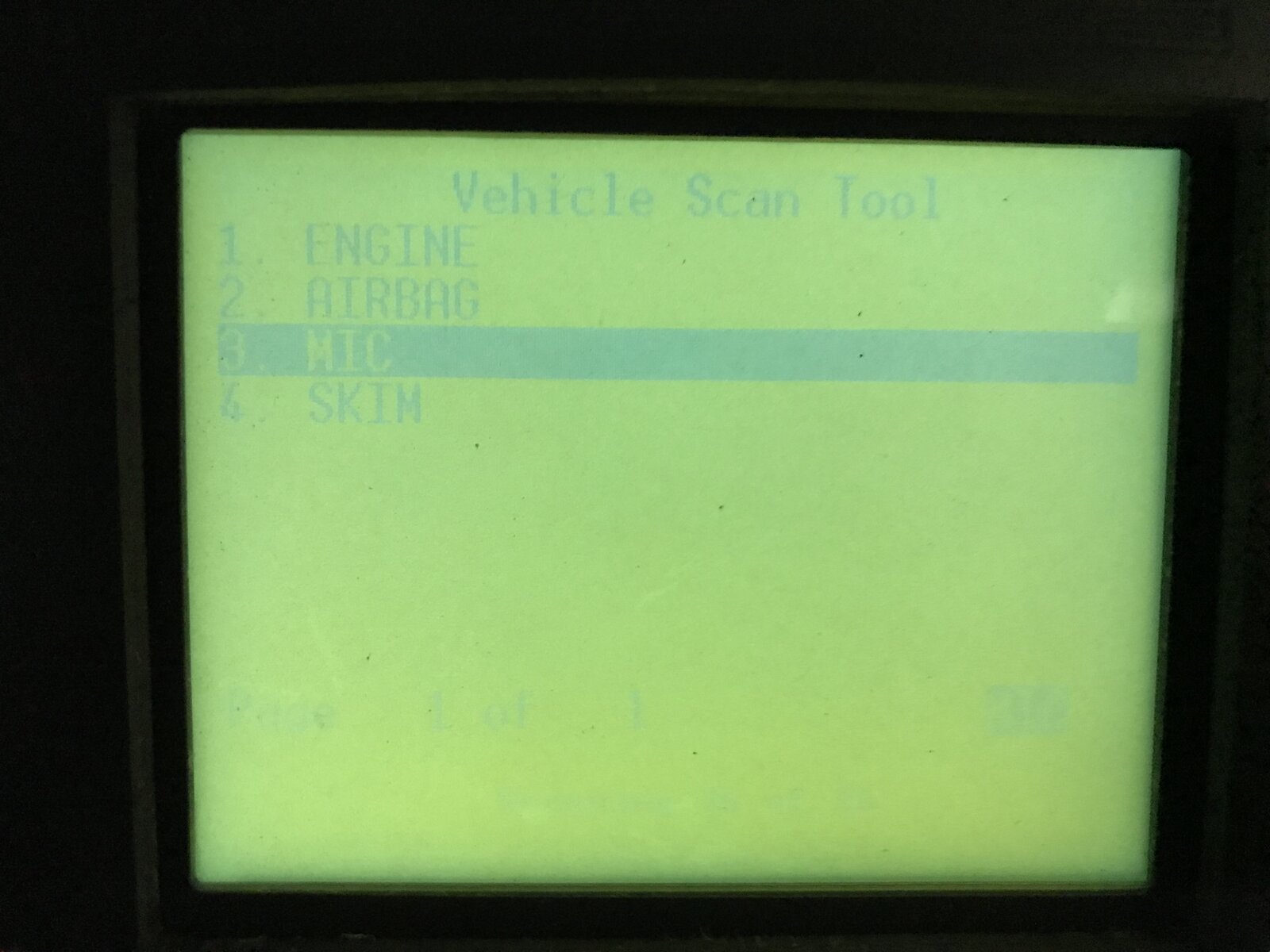
Once connected to the MIC module, select Option 9 – “Miscellaneous” on the Select Function Menu:

On the Select Miscellaneous Function Menu, select option number 1 – “Change Tire Size”:

The DRB III will now display the current settings (PAUSE HERE – DO NOT PRESS ENTER, YET!):

IMPORTANT: Make note of these settings (take a picture, like I did) so that you can revert back to them, if things go awry. Once you do so, you can press Enter to change the settings, but note that once you press enter, your current settings vanish. You MUST complete the next steps, even if you’re just re-entering the current setup. I don’t know what happens if you abort here, so proceed at your own risk!
After you press Enter, you’ll see a warning screen (complete with spelling error!):

After pressing Enter on the previous screen, select the tire size found using the gearing calculator (in my case, it’s number 3 below):

After you select the tire size, you’ll need to select your axle ratio (in my case, it’s number 3 below):

Finally, you select your transfer case (number 1, for my Rubicon LJ):
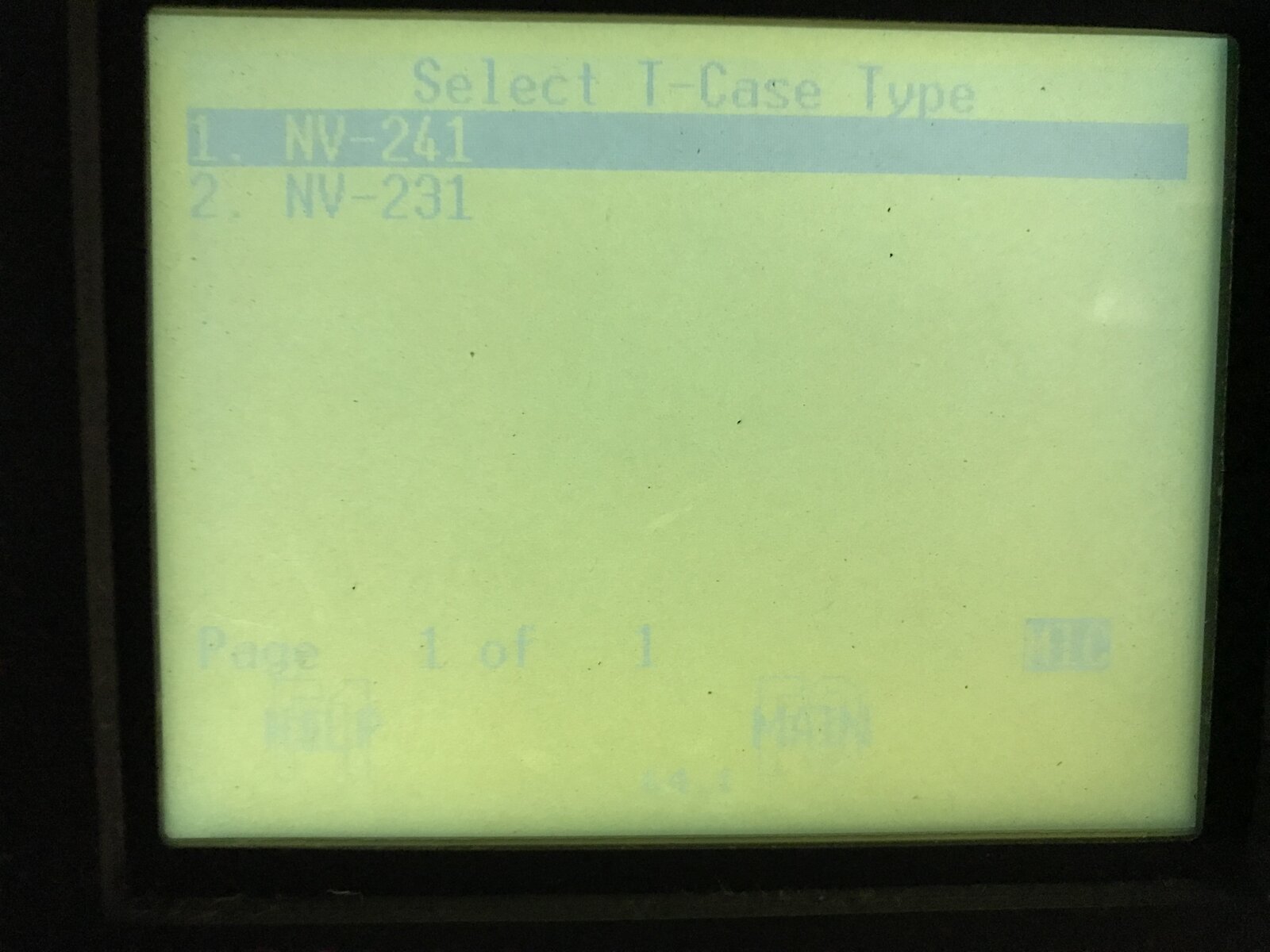
After setting your transfer case, you’ll see this screen:
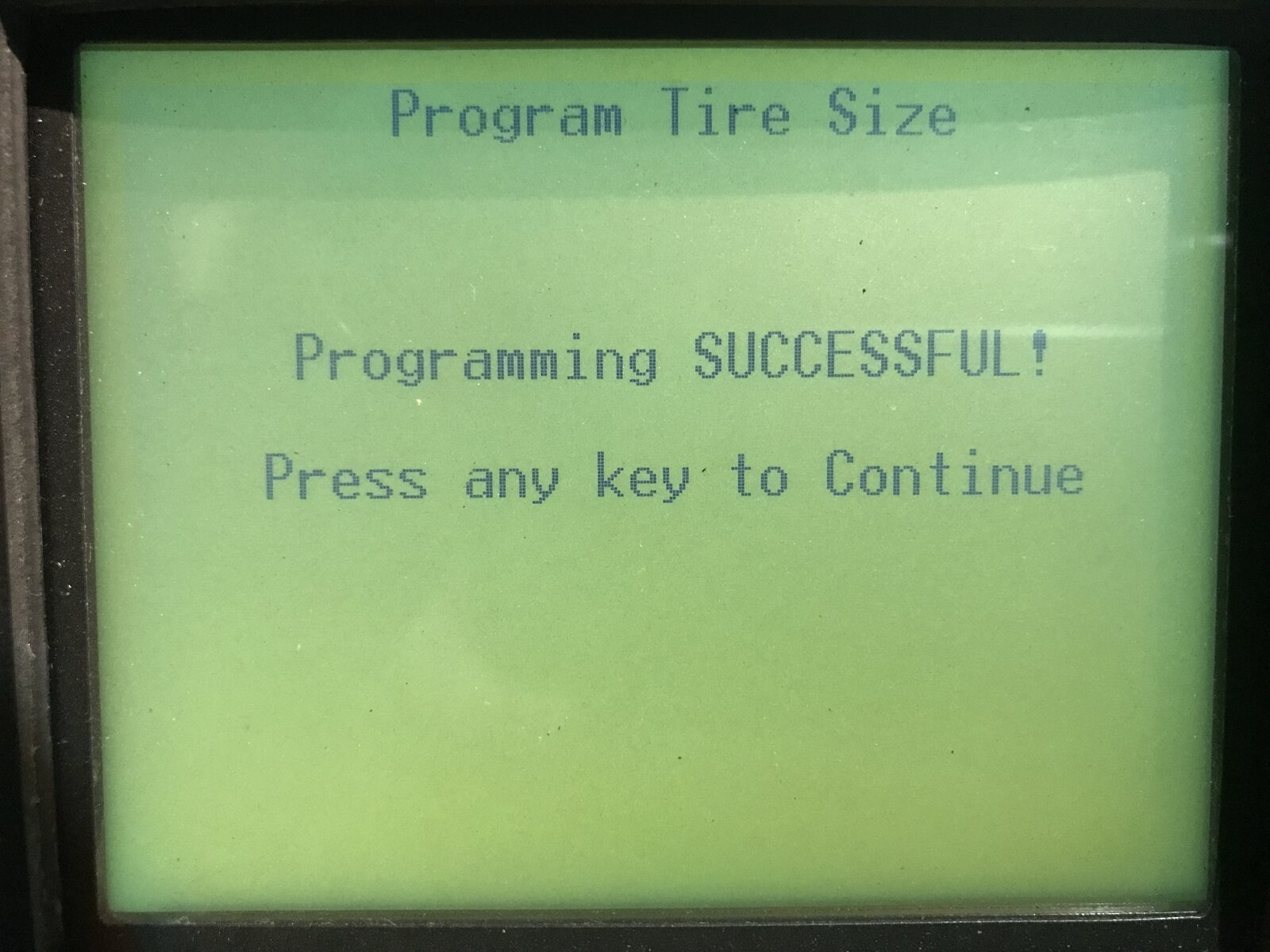
And after pressing any key, you’ll see this screen (again, but it should show your new settings):
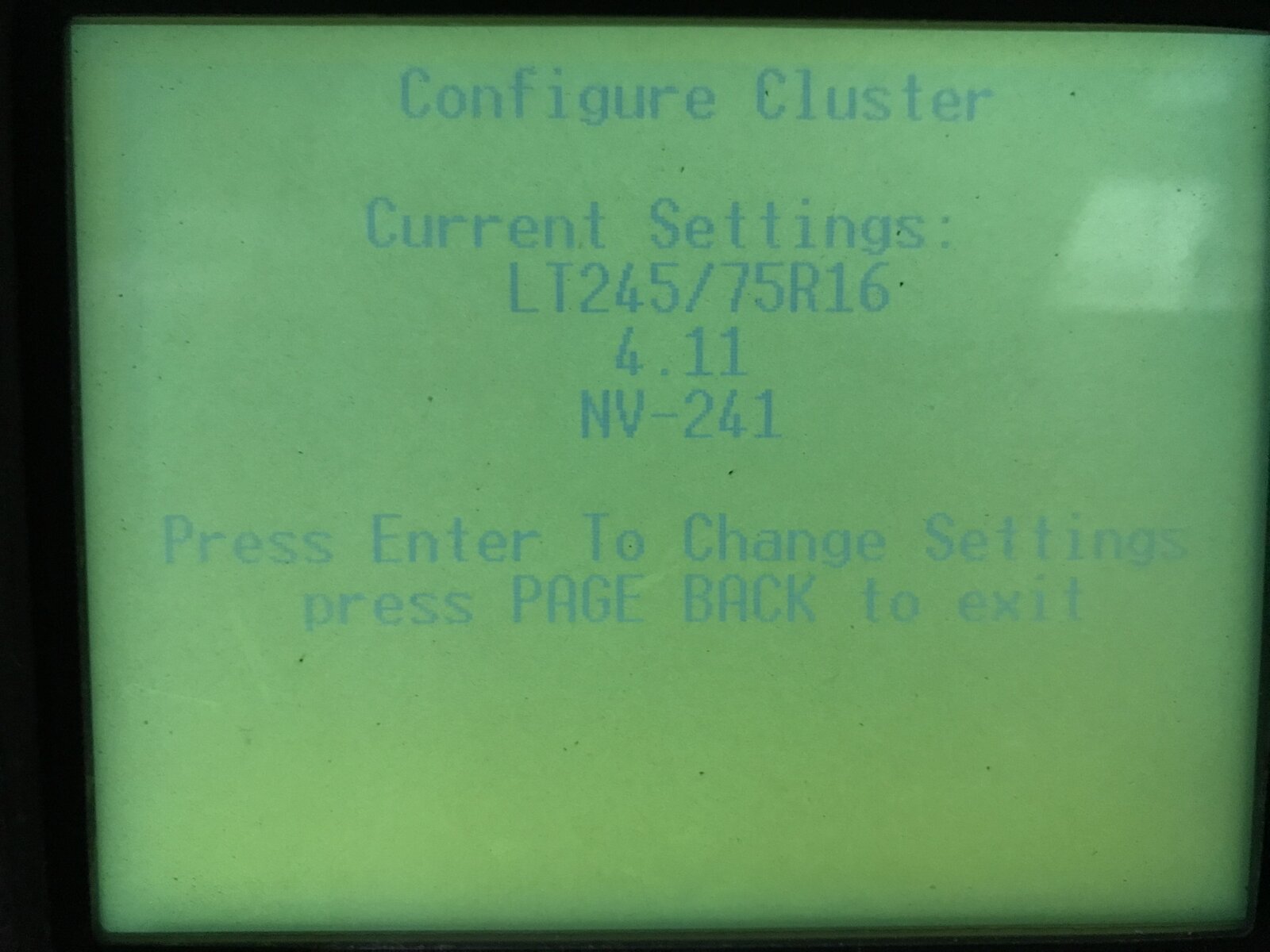
That’s it, you’ve now re-calibrated your speedometer. CAUTION: Do not press enter here, or you’ll have to go through the settings process over again! Instead, repeatedly press “Page Back” to get back to the main menu, disconnect the DRB III from the OBD2 port, and go take a ride to check your speedometer!
There's a pdf version of this post attached.
The DRB III allows a technician to make changes to the speedometer calibration to account for tire size and gearing changes. This thread covers how to do that on TJs equipped with the Next Generation Controller (NGC) Powertrain Control Module (PCM). The NGC PCM was used only on model year 2005 and 2006 TJs.
Before showing how to perform this calibration with the DRB III, it is important to point out the limitations, as the adjustability is done with discrete, and limited, tire sizes and differential gear ratios. Here are the discrete selections for tire size and gear ratio:
Tire Sizes Available in the DRB III:
- P205/75R15
- P215/75R15
- P225/75R15
- P225/70R16
- 30x9.5x15
- LT245/75R16
- 33
- 35
- 3.07
- 3.73
- 4.11
- 4.56
For my LJ, I will be using 35x12.5x15 tires and 4.88 gears in my 6-speed manual Rubicon. The tires are on the list above, but the gear ratio is not. Darn! However, there might be a combination of choices above that is “close enough.” How do we determine that? By using everyone’s favorite gearing calculator - http://www.grimmjeeper.com/gears.html.
I input the following information about my LJ in both sides of the calculator:
Transmission: NSG370 Close Ratio
Transfer Case: NVG241OR
Underdrive: None
Then, I used the rest of the selections to figure out my tire and gear settings. I used the left side of the calculator for my actual setup, and the right side of the calculator to determine the settings I will set with the DRB III to fool the TJ. For my actual gear ratio, I made the following entry on the left side:
Axle Gear Ratio: 4.88
Now, for tire size, I elected to use “Revs per mile” to specify the size because I’ve found that to be the most accurate way to determine vehicle speed from tire rotations (when you have the right information.) To get this “right information,” you can measure it yourself by painting or chalking a dot on the tire and driving your TJ far enough on a flat, paved surface to get a measurement of inches for one revolution between two marks left on the ground (call this length “X”). Then, to get revolutions per mile, use this equation:
Revs per mile = 63,360 ÷ X
However, in my case, I haven’t yet bought my 35” tires, so I can’t measure them. I do know what brand and model of tire I will be purchasing, so I went to the manufacturer’s web site and looked up the revs per mile for that specific size of that particular model tire. According to them, it’s 602 revs per mile, so that’s what I entered on the left side of the calculator. Most manufacturers put this information on their web site, but you may have to get into the detailed specifications to find it.
So, now that my specific setup is entered on the left side, I’ll use tire size and axle gear ratio on the right side to find the best settings to use with the DRB III. Since the gearing calculator is a bit time-consuming when entering tire sizes (you have to make three different selections for the metric sizes), I elected to use revs per mile there, too. This makes zeroing-in on the best settings go much quicker.
Revs per mile are calculated by the gear calculator as you make tire size selections anyway, and that is what is used for the calculations. I’m just short-cutting the process to speed things up. Also, I’m using “theoretical” revs per mile, rather than actual from measurements or manufacturer’s specifications, which the DRB III is likely using, too. So, to save you the trouble of using the calculator to get the revs per mile for each of the eight tire size choices available in your TJ’s computer, here are the equivalent revs per mile for each one of the choices (you will enter these to specify the tire sizes):
Revs Per Mile for Each Available Tire Size in the DRB III:
- P205/75R15 = 744 revs per mile
- P215/75R15 = 728 revs per mile
- P225/75R15 = 713 revs per mile
- P225/70R16 = 710 revs per mile
- 30x9.5x15 = 672 revs per mile
- LT245/75R16 = 662 revs per mile
- 33 = 611 revs per mile
- 35 = 576 revs per mile
When I worked through the options, I found the following best revs per mile settings for each gear ratio:
- For the 3.07 ratio, nothing was close enough
- For the 3.73 ratio, a revs per mile of 744 (a P205/75R15 tire) was best, reading 77 MPH for an actual speed of 73 MPH at 3000 RPM
- For the 4.11 ratio, a revs per mile of 713 (a P225/75R15 tire) was best, reading 73 MPH for an actual speed of 73 MPH at 3000 RPM – a perfect match!
- For the 4.56 ratio, a revs per mile of 662 (an LT245/75R16 tire) was best, reading 71 MPH for an actual speed of 73 MPH at 3000 RPM
So, the settings I need to use to make my speedometer accurate for my build specs are:
- Tire Size = P225/75R15
- Gear Ratio = 4.11
On the Stand-Alone Main Menu, select option number 3 – “Vehicle Module Scan” so that the DRB III can discover all the computers on your TJ:
On the Vehicle Module Scan Menu, select option number 1 – “1998 – 2007 Module Scan” to inform the DRB III on how to perform the scan:
You’ll see this screen next, and since you’re not diagnosing a problem, just press the “No” button on the DRB III:
You may then see another screen where you need to press any key to continue, so do that.
On the Vehicle Scan Tool Menu, select option number 3 – “MIC” to connect to the computer in the instrument cluster (MIC stands for “Mechanical Instrument Cluster,” which is where the computer that determines vehicle speed is located):
Once connected to the MIC module, select Option 9 – “Miscellaneous” on the Select Function Menu:
On the Select Miscellaneous Function Menu, select option number 1 – “Change Tire Size”:
The DRB III will now display the current settings (PAUSE HERE – DO NOT PRESS ENTER, YET!):
IMPORTANT: Make note of these settings (take a picture, like I did) so that you can revert back to them, if things go awry. Once you do so, you can press Enter to change the settings, but note that once you press enter, your current settings vanish. You MUST complete the next steps, even if you’re just re-entering the current setup. I don’t know what happens if you abort here, so proceed at your own risk!
After you press Enter, you’ll see a warning screen (complete with spelling error!):
After pressing Enter on the previous screen, select the tire size found using the gearing calculator (in my case, it’s number 3 below):
After you select the tire size, you’ll need to select your axle ratio (in my case, it’s number 3 below):
Finally, you select your transfer case (number 1, for my Rubicon LJ):
After setting your transfer case, you’ll see this screen:
And after pressing any key, you’ll see this screen (again, but it should show your new settings):
That’s it, you’ve now re-calibrated your speedometer. CAUTION: Do not press enter here, or you’ll have to go through the settings process over again! Instead, repeatedly press “Page Back” to get back to the main menu, disconnect the DRB III from the OBD2 port, and go take a ride to check your speedometer!
There's a pdf version of this post attached.
Attachments
Last edited:

